
 iOS 26 Beta
iOS 26 Beta
bugs reported
iOS 26 is here with exciting features, but as expected, early testers are running into bugs and performance issues. This guide covers the most common glitches and how to troubleshoot them.

iOS 26 Known Bugs & Issues
Whether you’re stuck on “Checking for Update,” dealing with a laggy interface, or finding the new Liquid Glass effect more glitchy than smooth—these problems are more common than you think. Below, we’ve listed the 15 most reported iOS 26 issues—plus detailed steps to fix each one.
iOS 26 System & Performance Issues
iOS 26 Built-in App Malfunctions
iOS 26 Interface & UX Glitches
iOS 26 Unable to Check for Update

This is one of the first and most frequently reported bugs in the iOS 26 developer beta. After installing the beta, many users find themselves stuck on the “Update Requested” screen or see an “Unable to Check for Update” error—even with a stable Wi-Fi connection.

Latest update: The 'Unable to Check for Update' issue after updating to iOS 26 has been officially fixed by Apple. If you're still seeing this issue, try these steps:
Restart your iPhone: Hold Side (or Top) + Volume Up/Down buttons → Slide to power off, wait 30s, power on.
Ensure strong Wi-Fi and charging connection.
Toggle Airplane Mode: Go to Settings > Airplane Mode, turn it on for 10 seconds, then turn it off to reset your connection.
Many users checking for updates after installing iOS 26 beta are actually looking to downgrade to iOS 18. You can easily downgrade using ReiBoot, which lets you return to a stable iOS version in just a few clicks—no iTunes, no hassle.
iOS 26 Laggy

After installing iOS 26, many users report a laggy and unresponsive experience, with choppy animations and slower app transitions. The new Liquid Glass interface, while visually appealing, puts extra load on the system—especially on older iPhones—leading to performance drops. This has quickly become one of the most common issues reported since the beta launch.

Quick Fix:
Restart your iPhone: Hold Side (or Top) + Volume Up/Down buttons → Slide to power off, wait 30s, power on.
Remove the case temporarily and avoid placing your phone in direct sunlight.
Close all background apps: Swipe up and hold to access the App Switcher, then swipe apps away.
Reduce motion and transparency: Settings → Accessibility → Display & Text Size → Turn on Reduce Transparency → Back and tap on the Motion → Reduce Motion.
Downgrade to iOS 18 and wait for a more stable iOS 26 release.
iOS 26 Battery Draining Fast

After installing iOS 26, many users notice their battery percentage dropping rapidly—even overnight while the phone is idle. This is often due to post-update background indexing, active widgets, or increased system activity.

Quick Fix:
Restart your iPhone: Hold Side (or Top) + Volume Up/Down buttons → Slide to power off, wait 30s, power on.
Enable Low Power Mode: Go to Settings > Battery and toggle on Low Power Mode.
Remove unnecessary widgets: Long-press on widgets on the Home Screen and tap Remove Widget.
Turn off Background App Refresh: Settings > General > Background App Refresh.
Downgrade to iOS 18 and wait for a more stable iOS 26 release.
iOS 26 iPhone Overheating

iPhones become hot while charging, during video calls, gaming, or shortly after updating to iOS 26. This can be caused by high processor usage or background syncing.

Quick Fix:
Restart your iPhone: Hold Side (or Top) + Volume Up/Down buttons → Slide to power off, wait 30s, power on.
Remove the case temporarily and avoid placing your phone in direct sunlight.
Close all background apps: Swipe up and hold to access the App Switcher, then swipe apps away.
Avoid heavy tasks temporarily like video editing, long FaceTime sessions, or 3D games.
Downgrade to iOS 18 and wait for a more stable iOS 26 release.
iOS 26 Control Center Bug

The new Liquid Glass effect in iOS 26 makes the Control Center overly transparent, causing it to blend with the home screen and appear cluttered. This reduces clarity and makes the layout feel uncomfortable and messy.

Quick Fix:
Aside from enabling Reduce Transparency in Settings, the only real fix is to wait for Apple to optimize the effect in future beta updates. Hopefully, upcoming versions will improve the visual balance. If you find it too uncomfortable in the meantime, downgrading to a previous iOS version is also an option.
Reduce Transparency: Settings → Accessibility → Display & Text Size → Turn on Reduce Transparency.
Update to the latest iOS version for performance fixes.
Downgrade to iOS 18 and wait for a more stable iOS 26 release.
iOS 26 Mail App Not Loading

Tapping the Mail app results in a blank screen, frequent crashes, or stuck sync.
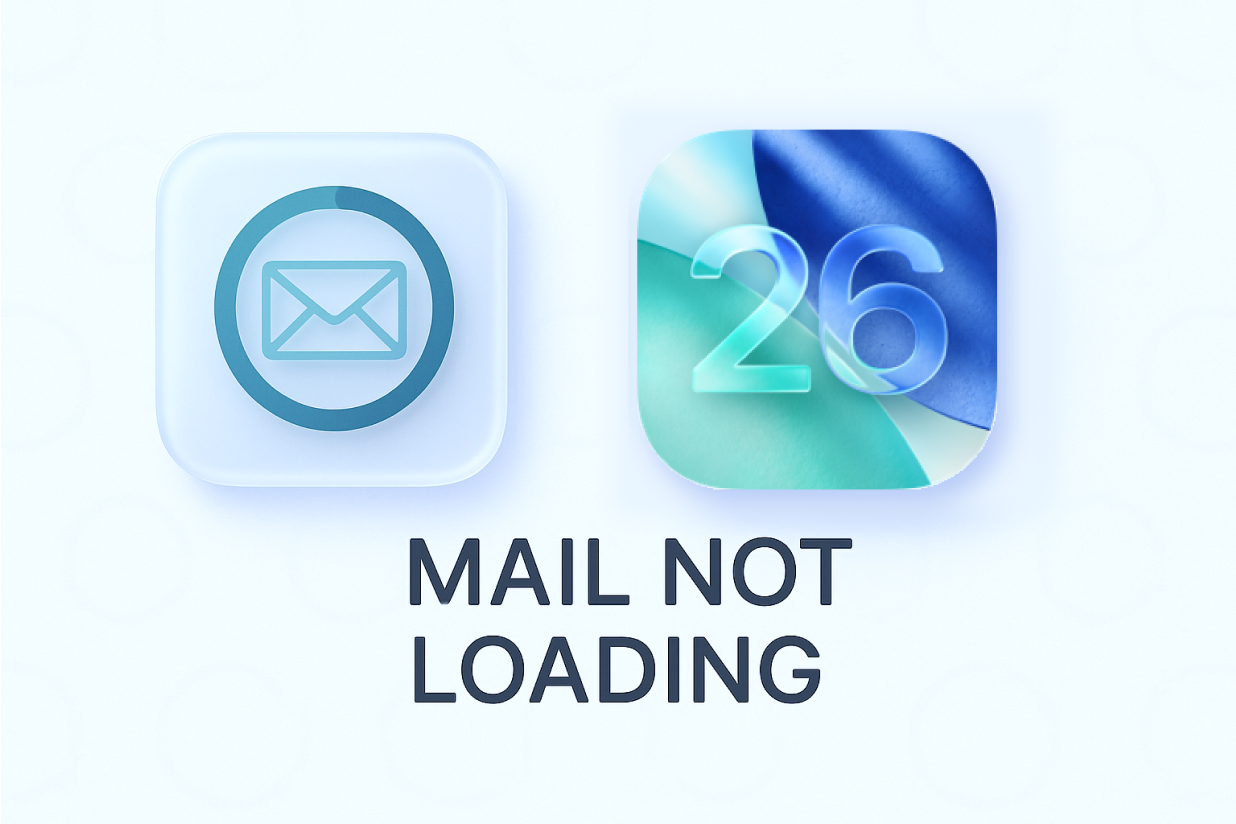
Quick Fix:
Restart your iPhone: Hold Side (or Top) + Volume Up/Down buttons → Slide to power off, wait 30s, power on.
Force-close the app: Swipe up → Hold → Swipe Mail away.
Delete and re-add email accounts: Settings > Mail > Accounts.
Disable and re-enable Mail for your account: Toggle mail syncing off/on.
Downgrade to iOS 18 and wait for a more stable iOS 26 release.
iOS 26 Notifications Not Showing

Texts and app alerts arrive, but no sound or banner is displayed on the lock screen or home screen.

Quick Fix:
Restart your iPhone: Hold Side (or Top) + Volume Up/Down buttons → Slide to power off, wait 30s, power on.
Check per-app notification settings: Settings > Notifications > [App] → Enable Allow Notifications, Lock Screen, Banners, and Sounds.
Turn off Focus/DND mode: Settings > Focus.
Check if Scheduled Summary is enabled and disable it.
Downgrade to iOS 18 and wait for a more stable iOS 26 release.
iOS 26 Volume Bug

Volume buttons don't respond or the Control Center volume slider freezes randomly after the update.

Quick Fix:
Restart your iPhone: Hold Side (or Top) + Volume Up/Down buttons → Slide to power off, wait 30s, power on.
Use physical volume buttons and toggle the Ring/Silent switch.
Close any media apps and relaunch them.
Reset all settings: Settings > General > Transfer or Reset iPhone > Reset All Settings.
Downgrade to iOS 18 and wait for a more stable iOS 26 release.
iOS 26 Flashlight Not Working

The flashlight won't turn on, flickers, or immediately shuts off—even though the battery isn't critically low.

Quick Fix:
Restart your iPhone: Hold Side (or Top) + Volume Up/Down buttons → Slide to power off, wait 30s, power on.
Close the Camera app which may conflict with flashlight.
Ensure battery level is above 10%.
Remove thick or opaque phone cases.
Downgrade to iOS 18 and wait for a more stable iOS 26 release.
iOS 26 Photos App Search Not Working

You search for names, places, or objects in Photos, but nothing shows up—even though they're clearly in your gallery.

Quick Fix:
Leave the phone plugged in and idle overnight so iOS can index your photos.
Manually scroll to refresh metadata by opening Albums > All Photos.
Ensure Show Holiday/Event Names is enabled: Settings > Photos.
Update iOS for improved indexing.
iOS 26 Wi‑Fi Issues

Wi-Fi keeps disconnecting or shows "No Internet Connection" even when other devices are fine.

Quick Fix:
Restart iPhone and your router.
Forget and rejoin Wi-Fi network: Settings > Wi‑Fi > Tap "i" > Forget This Network.
Disable Private Wi-Fi Address: Tap the network > toggle off Private Address.
Reset Network Settings: Settings > General > Reset > Reset Network Settings.
Downgrade to iOS 18 and wait for a more stable iOS 26 release.
iOS 26 Bluetooth Issues

iPhones fail to connect to Bluetooth devices or audio stutters even with compatible accessories.

Quick Fix:
Restart iPhone and accessory.
Forget and re-pair device: Settings > Bluetooth > "i" icon > Forget This Device.
Ensure Bluetooth is enabled: Settings > Bluetooth.
Remove any Voice Control features: Settings > Accessibility > Voice Control.
Downgrade to iOS 18 and wait for a more stable iOS 26 release.
iOS 26 MagSafe Not Charging

iPhone doesn't charge with a MagSafe puck or frequently disconnects during charging.

Quick Fix:
Restart your iPhone: Hold Side (or Top) + Volume Up/Down buttons → Slide to power off, wait 30s, power on.
Clean MagSafe surfaces.
Remove incompatible or thick cases.
Try an alternate charger to confirm it's not a hardware issue.
Downgrade to iOS 18 and wait for a more stable iOS 26 release.
iOS 26 Deleted Apps Reappearing

You delete unused apps, but they keep reappearing automatically.

Quick Fix:
Disable Offload Unused Apps: Settings > App Store > Offload Unused Apps.
Turn off Automatic Downloads: Settings > App Store.
Manually delete again and restart to prevent system cache restore.
Downgrade to iOS 18 and wait for a more stable iOS 26 release.
iOS 26 Photos App Chaos

The redesigned Photos app layout in iOS 18 overwhelms users—categories seem disorganized, “All Photos” includes screenshots and memes, and “Albums” feel less accessible.

Quick Fix:
Explore the new layout: Tabs like Library, For You, Albums, Search help organize content.
Create custom albums: Photos > Albums > + > New Album.
Use Search tab to find photos by person, date, or object.
Downgrade to iOS 18 and wait for a more stable iOS 26 release.

Get Tenorshare ReiBoot Tenorshare ReiBoot (Mac) Tenorshare ReiBoot Now
No.1 iPhone Recovery Mode Tool (FREE) & iOS 26 beta System Recovery Software
